Has it happened to you that you have two Word files with a similar filename, and you’re not sure how they differ? When you open them, they look almost identical. Which one should you keep? And can you delete one of them, or does that have some useful information that you maybe want to copy over into the other file?
You can use the COMPARE function in Word to find out how they differ.
This may also be useful when you want to see what your editor changed during the edit (if you didn’t get a file with Tracked Changes).
To compare files:
- Open a new file (empty) in Word.
- Click on the Review tab at the top of the screen.
- Click on Compare and choose the Compare option.
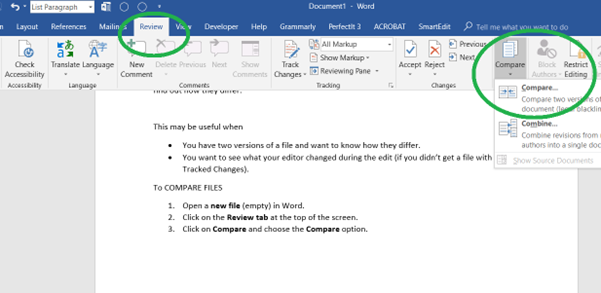
- In the pop-up (see below), click on the folder icon in the “Original Document” section and choose one of the two files (the one you believe is the older version). In the “Revised Document” section, choose the file that you wish to compare with the first one.
- Press OK.
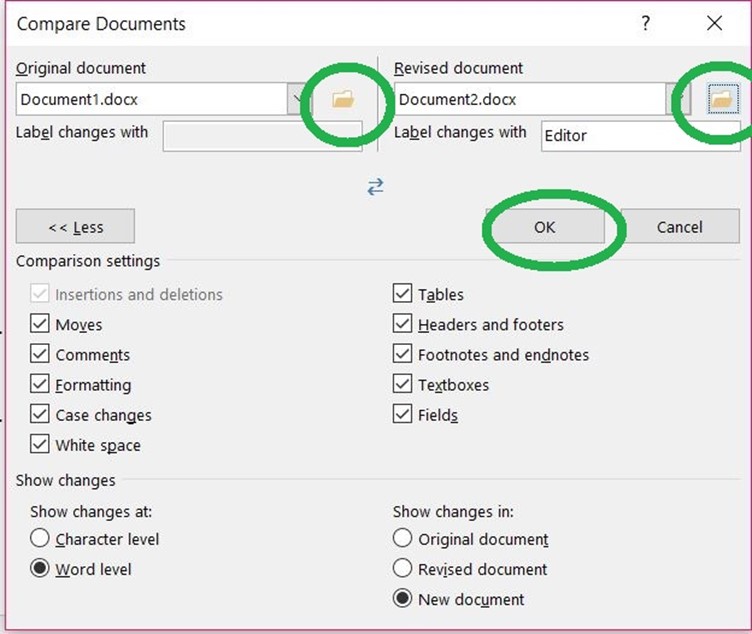
The newly created file (not saved yet!) now shows the differences between the files in a different color (see below). A vertical line in the left margin shows where differences occur. Underlines show the extra text in the second file compared to the first file. A strike through, such as at the beginning of the sentence (sentence 4) in the picture below, shows text that was present in the first file, but not in the second.
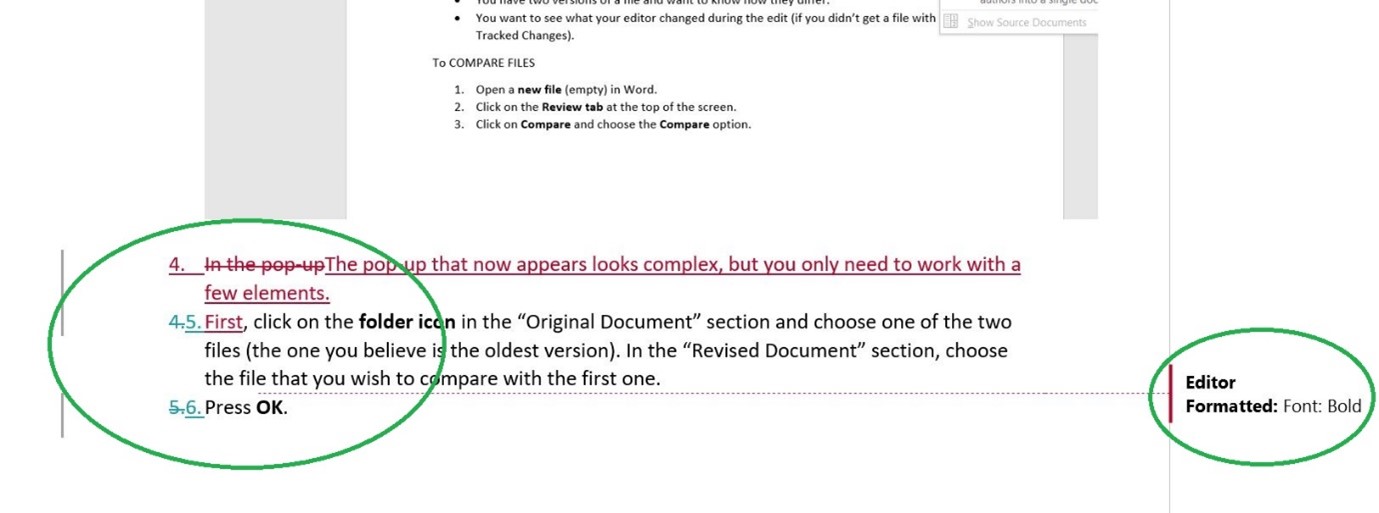
Hopefully, this will help you to decide whether to keep the first or the second file. Or maybe you’ll decide to edit the new file to use elements from either file.
Did you find this useful or do you have a question? We’d love to hear from you. Please leave a comment below.
Need Help?
Book Helpline provides independent authors with professional feedback on their book. We also offer copy editing and proofreading to help you get your book in the best possible shape so you can proudly present it to the world.
Get in touch: judith@bookhelpline.com